So are you planning to change or test some new codes for enhancing your websites speed and user's friendliness or enhancing the way it looks but afraid to do it wrong? Worry no more because you came in the right place, better for you to have a backup from your old template codes first to avoid future damage so that you can restore it later if there is any undesirable changes that may occur during the maintenance.
But if you don't like the codes that you added lately. You can restore your template in it's original form again. Be sure to have a back up, specially if your not good or don't have any experience in coding. Keep it in your mind that even a single code you will add or remove may damage your blog specially if the codes are not added in the proper way.
Let's now proceed to the tutorial that I prepared for you. You must log in your blogger account first then after that follow the steps bellow.
First Tutorial - How to Have a Backup of Your Old Codes in Blogger.
Step 1:
Go to your blogger dashboard then click the template text bellow, after that you can see the Backup/Restore text top left of your screen.
Step 2:
Now you can see a box that will pop-up in the center of your screen, then click the "Download Full Template" after that you can see a confirmation pop-up and then click save file but it depends on your browser sometimes it will automatically download after clicking the "Download Button."

Step 3:
Check if the download is successful. Done you successfully backed up your template so now your ready to do some changes in your HTML good luck.
Second Tutorial - How to Restore your old HTML.
Step 1:
Go to your blogger Dashboard, select template text. Then select Backup and Restore button top-left corner of your screen.
Step 2:
After clicking the backup/restore button you can see a message that will pop-up in the center of your screen then select browse, after that you can see another pop-up from your download folder, select your downloaded HTML, then click upload
Step 3:
Now you can check your blog. You'll notice that your old template is retrieved.
Thank you for reading this article, If you find this article helpful don't forget to like or share it to your friends. If you have more questions, suggestions please feel free to contact us in our contact us page or comment bellow.







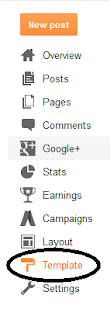



0 comments:
Post a Comment